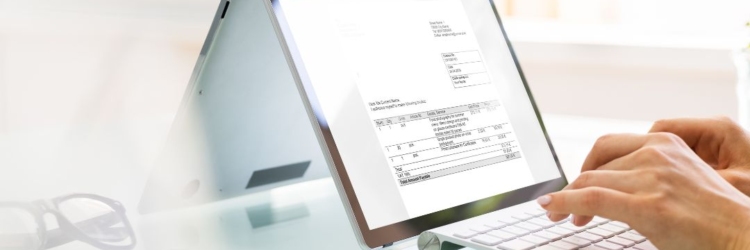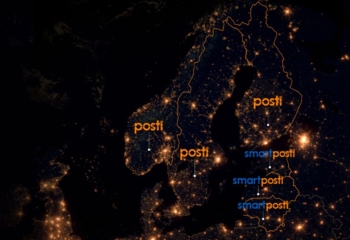The website uses cookies We ask for your consent to use cookies that are not functionally necessary to ensure the functionality of our website, in order to provide you with the services we offer on our site.
Cookie policy We believe your privacy is very important, and we want you to feel comfortable using this website. Itella strives to offer internet services that do not compromise the privacy of our customers and visitors.
You have the option to adjust your cookie preferences at any time by changing the settings or configuring your browser. It may also be necessary to manually delete cookies to remove those previously stored on your device. Please see the detailed information provided below on how to do this.
What are cookies? Cookies are small text files that online servers upload and store on the user’s computer. When accessing the online environment, the user sends the cookie information back to our server, which allows us to identify the user by checking the received cookies. Cookies serve different purposes and have various lifespans.
Some cookies are referred to as “session cookies,” which expire as soon as the user closes the web browser. On the other hand, “persistent cookies” are stored for a set period. When revisiting the website, the browser reads all persistent cookies and sends the information back to the site or the element that initially sent the cookie.
You can disable the uploading of cookies in your browser settings. However, keep in mind that this may reduce the website’s performance or limit access to certain pages.
The website will “remember” and “recognize” you using cookies in three ways: first, session cookies, which are stored on your device during the browser session and expire when the browser is closed; second, persistent cookies, which remain on your device between sessions and retain your settings or actions until they are deleted; and finally, time-limited cookies with a specific expiration period. The lifespan of cookies can vary.
You can always access your browser and delete cookies that have already been saved. The information we obtain from cookies may be combined with data from other sources, such as the services you use.
Our website may contain links to third-party websites, products, and services, as well as social media extensions (e.g., Facebook plugins, Google Analytics) for marketing and statistical purposes. Third-party services and applications on our site are subject to third-party privacy policies, so we recommend familiarizing yourself with their privacy practices.
Cookies on our website The cookies we use on our website fall into the following categories:
• Necessary cookies are essential for the correct operation of the website. They enable the website to function and provide key features such as navigation, access to secure areas, and user authentication. Without these cookies, the website cannot function properly. Necessary cookies typically do not collect personally identifiable information and are automatically activated when the user accesses the website.
• Preference cookies are cookies that allow the website to remember user preferences and personalize the user experience. For example, they can store information about the user’s language choice, region, or other settings that improve convenience while browsing the site. These cookies help make the website more functional and personalized based on the user’s previous actions or choices.
• Statistics cookies are used to collect information on how users interact with the website. They help website owners understand user behavior, such as which pages are visited most frequently, how much time users spend on the site, and where they come from (e.g., a search engine or direct link). This information is typically anonymized and is used to improve the website’s functionality and performance, rather than to identify individual users. Itella may use Google Inc.’s Google Analytics program, which uses cookies stored on your computer to analyze how you use the website. The information generated by these cookies is sent to and stored on Google’s servers in the USA. Your IP address, when IP anonymization is applied, is shortened within the European Union or European Economic Area, and only in exceptional cases is it processed on Google’s servers in the USA. Google uses this information to evaluate how you use the website, prepare reports on website activities for the website operators, and provide other services related to website and internet use. Google will not associate your IP address with any other information held by Google. Google may share this information with third parties when required by law or when third parties process this data on Google’s behalf.
• Marketing cookies are used to track user activity online and provide personalized ads that match their interests. These cookies collect data on the user’s browsing habits, which allows the creation of a profile and the display of ads not only on the specific website but also across other websites. The purpose of marketing cookies is to make ads more relevant and interesting to users.
We may combine the information received from cookies with data from other sources, such as the services you use.
Third-party cookies Third-party cookies are cookies placed on the user’s device not by the owner of the website being visited, but by third parties, such as advertising networks, social media platforms, or analytics service providers. These cookies allow third parties to track the user’s browsing activities across different websites, create user profiles, or offer personalized ads.
Third-party cookies are widely used for advertising purposes, for example, to ensure that ads are shown to the target audience and to provide statistics and analysis on the effectiveness of the ads.
List of cookies in our website: Necessary cookies Name Provider Purpose Term Preference cookies Name Provider Purpose Term wp-wpml_current_language itella.ee This cookie is used to store the current language of the site user. It is typically associated with the WordPress plugin WPML, which is used to manage multilingual websites. 1 year hubspotutk itella.ee This cookie name is associated with websites built on the HubSpot platform. HubSpot report that its purpose is user authentication. As a persistent rather than a session cookie it cannot be classified as Strictly Necessary. 5 month Statistics cookies Name Provider Purpose Term sK_gvxOThrUHZeNE itella.ee This cookie name is associated with websites built on the HubSpot platform. It is reported by them as being used for website analytics. 1 year _gclxxxx itella.ee This cookie is set by Google Analytics and is used to store and track conversions.Google conversion tracking cookie 2 month __hstc itella.ee This cookie name is associated with websites built on the HubSpot platform. It is reported by them as being used for website analytics. 0 days __hssc itella.ee This cookie name is associated with websites built on the HubSpot platform. It is reported by them as being used for website analytics. 5 month Marketing cookies Name Provider Purpose Term Third person’ s cookies Name Provider Purpose Term VISITOR_INFO1_LIVE youtube.com This cookie is used as a unique identifier to track viewing of videos 5 month YSC youtube.com YouTube is a Google owned platform for hosting and sharing videos. YouTube collects user data through videos embedded in websites, which is aggregated with profile data from other Google services in order to display targeted advertising to web visitors across a broad range of their own and other websites. 1 year __cf_bm hubspot.com This is a CloudFoundry cookie 0 days Gdyn hit.gemius.pl This domain is owned by Gemius. The main business activity is: Audience profiling, marketing effectiveness 1 year VISITOR_PRIVACY_METADATA youtube.com YouTube is a Google owned platform for hosting and sharing videos. YouTube collects user data through videos embedded in websites, which is aggregated with profile data from other Google services in order to display targeted advertising to web visitors across a broad range of their own and other websites. 5 month Gtest hit.gemius.pl This domain is owned by Gemius. The main business activity is: Audience profiling, marketing effectiveness 6 days __cf_bm hsforms.com This is a CloudFoundry cookie 0 days receive-cookie-deprecation hit.gemius.pl This domain is owned by Gemius. The main business activity is: Audience profiling, marketing effectiveness 1 year _cfuvid hsforms.com This domain is owned by Hubspot. The company provides a range of online marketing and sales technology and services. 1 year Gdynp hit.gemius.pl This domain is owned by Gemius. The main business activity is: Audience profiling, marketing effectiveness 1 year _cfuvid hubspot.com This domain is owned by Hubspot. This company provides a range of online marketing and sales technology and services. 1 year Gtestem hit.gemius.pl This domain is owned by Gemius. The main business activity is: Audience profiling, marketing effectiveness 0 days Unknown cookies Name Provider Purpose Term UglovPOkXAu Itella.ee 0 days YDSNQaxCjZKFJpb itella.ee 0 days RgkxlyQTGmO itella.ee 0 days sK_gvxOThrUHZeNE itella.ee 0 days ld_theme_aea338277171f5b388495ecb4ecc91c9 itella.ee 0 days AWSALBCORS play.tv3.ee Used to attribute commission to affiliates when you arrive at the website from an affiliate referral link. It is set when you click on one of our links and used to let the advertiser and us know the website from which you came. 6 days AWSALB play.tv3.ee Used to attribute commission to affiliates when you arrive at the website from an affiliate referral link. It is set when you click on one of our links and used to let the advertiser and us know the website from which you came. 6 days __cf_bm play.tv3.ee This is a CloudFoundry cookie 0 days __gfp_s_64b tv3.ee 1 year
How to manage cookies? By using the website, you express your consent to the use of cookies by actively engaging with the site. If you do not agree with the use of cookies, non-essential cookies will not be stored on your device.
Please note that you have the option to manage or delete cookies according to your preferences. In your browser settings (e.g., Internet Explorer, Safari, Firefox, Chrome, etc.), you can decide which cookies to accept or reject. You can also remove all cookies that have already been saved on your device, and most browsers allow you to configure cookie blocking. The exact location of these settings depends on the browser you are using.
In most browsers, you can:
• Check which cookies are saved and delete individual cookies;
• Block third-party cookies;
• Block cookies from specific websites;
• Block all cookies;
• Delete all cookies when you close the browser.
You can revoke your consent to the use of cookies at any time by adjusting your settings and deleting saved cookies. However, keep in mind that deleting cookies will erase all your settings, and the website may not function properly or experience issues. Therefore, we do not recommend disabling cookies while using the website.
For more information about cookies and how to manage or delete them, please visit: www.allaboutcookies.org .
If you disagree with our use of cookies or have previously consented but have changed your mind, you can update your cookie preferences at any time by accessing the cookie settings. To do this, click the black button in the lower right corner of the page. There, you can select or deselect the relevant cookie categories by checking or unchecking the corresponding boxes and then clicking “Save settings.” You may need to refresh the page for these changes to take effect. Additionally, you may need to modify your browser settings and manually delete cookies to remove those already stored on your device.
For information on how to manage cookies in your browser, visit the developer’s website for guidance. Here are links for managing cookies in popular browsers:
“Do Not Track” Signals If you have enabled the “Do Not Track” option in your browser, we will not automatically install marketing cookies on your device. You can still adjust other settings in your cookie preferences menu.
If you block cookies If you disable all cookies in your browser settings, it may affect the functionality and performance of our website, as some features rely on the use of cookies. As a result, disabling cookies may cause certain services to not function properly, and some key features may become unavailable.
What are your right and how to express them? As a data subject, you have the following rights:
The right to be informed about our processing of personal data.
The right to access your personal data that we process.
The right to request rectification of your personal data if it is inaccurate or incomplete.
The right to request the deletion of your data.
The right to request the restriction of data processing.
The right to object to data processing.
The right to data portability.
The right to lodge a complaint with the State Data Protection Inspectorate.
To exercise your rights, you can contact us by emailing: marketing@itella.com Privacy Policy.
Y our right to lodge a complaint
If you believe your rights have been violated, you can always contact us by email at marketing@itella.com