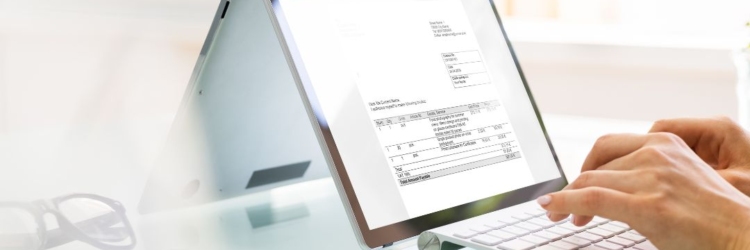
Use of the Smartpost self-service site (updated 14.11)
Due to a cyberattack, the use of our services has been temporarily restricted. This includes access to the eservice.smartpost.ee site for contractual business clients: the service is only operating at present for those companies whose dedicated IP addresses have been whitelisted. A company must have a dedicated server IP address in order for automated data exchange to take place.
If you are currently experiencing problems in using or exchanging data with the eservice.smartpost.ee site, please e-mail the details of your IP address(es) to ariklient@smartpost.ee.
You can identify your IP address on www.whatismyip.com in the ‘My Public IPv4 is: XXX.XXX.XXX.XX’ field.
Please make sure that it is a dedicated IP address. If it is a dynamic address, you can ask your network service provider for a dedicated one.
Should the forwarding of IP addresses prove complicated or if the solution is not working for some reason, we recommend using our self-service site my.smartpost.ee as a temporary alternative.
Parcels can be forwarded by either unregistered clients or registered private clients, with payment taking place immediately in both cases.
Unfortunately, contracted business clients (users of eservice.smartpost.ee) cannot use the business client site there.
As a registered private client you can arrange for the forwarding of a number of parcels at a time, but in this case you will be issued with an invoice by the system in the name of a private client.
As an unregistered client you can arrange for the forwarding of one parcel at a time, but in this case you can have the invoice issued to your company.
How to organise the forwarding of several parcels in one go as a registered business client:
- Click on ‘New parcel’ on the menu.
- Download ‘Sample file’ under ‘Instructions’.
- To find the number/code for the parcel terminal, click on the relevant list of parcel terminals in the country of destination under ‘Instructions’.
- Fill in the required fields in the sample file. Note that those marked in yellow are mandatory.
- Save the completed file.
- Import the saved file.
- Proceed to payment.
Returning parcels
We would ask business clients who forward parcels via my.smartpost.ee to also arrange any returns by the end client on the my.smartpost.ee site. To do this, fill in the ‘New parcel’ form (not the ‘Returns’ form). Forwarding then takes place from one parcel terminal to another.
The end client must add the parcel slip to the parcel being returned. If they cannot do so, they must write the following details on the parcel: the parcel code; the mobile phone numbers of the sender and the recipient; and their names.
NOTE: The previous parcel code must not still be visible on the parcel.
Our priority is guaranteeing the secure functioning of our systems. We will not restore the unrestricted use of our services until we are sure that our systems are absolutely secure and defended against attacks. We apologise for any inconvenience.
We will provide updates online at Itella.ee as soon as the situation changes.
More news
-

Fuel Surcharge in January, 2025
During the period 01.-31.01.2025, fuel surcharges are the following: More…
Read more -
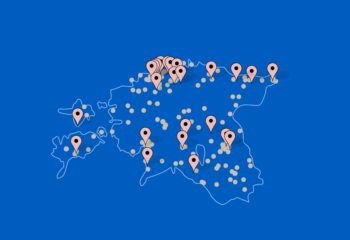
The newest locations of Smartpost in 2024
The Smartpost network has significantly expanded. We are excited to…
Read more -

End-of-Year Service Hours
Please plan your end-of-year shipments in advance, as delivery times…
Read more -

Who buys Christmas gifts early and who at the last minute?
A survey conducted by Smartpost sheds light on the shopping…
Read more